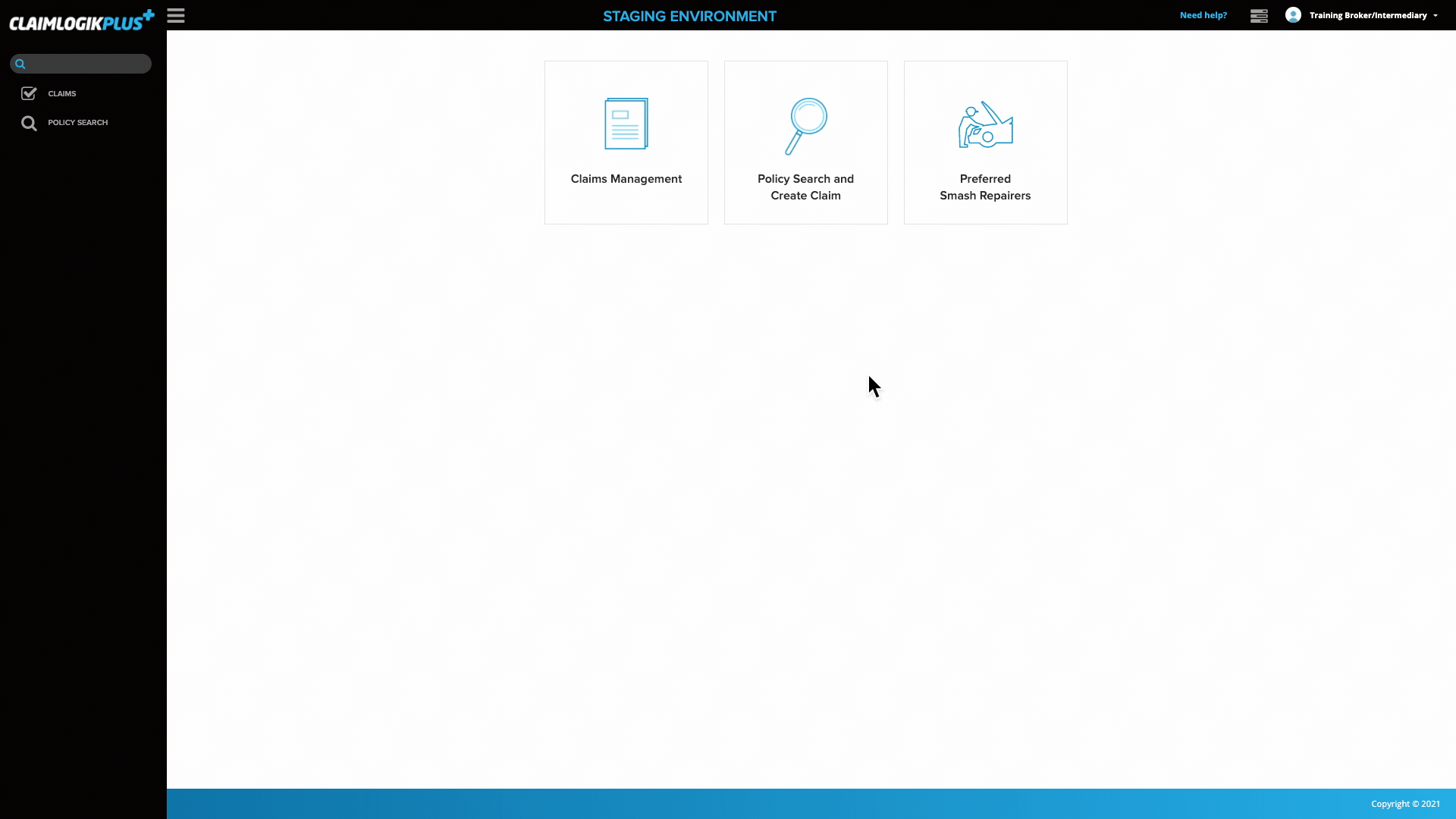Home/landing page
Upon logging into ClaimLogik Plus you will be taken to the Home Page.
- This page displays action cards for you to quickly jump into different areas of the system, simply click on the card that has the area or action you wish to navigate to, and it will take you there.
- You can navigate back to this page at any time by clicking the ‘CLAIMLOGIKPLUS’ logo in the top left-hand corner.
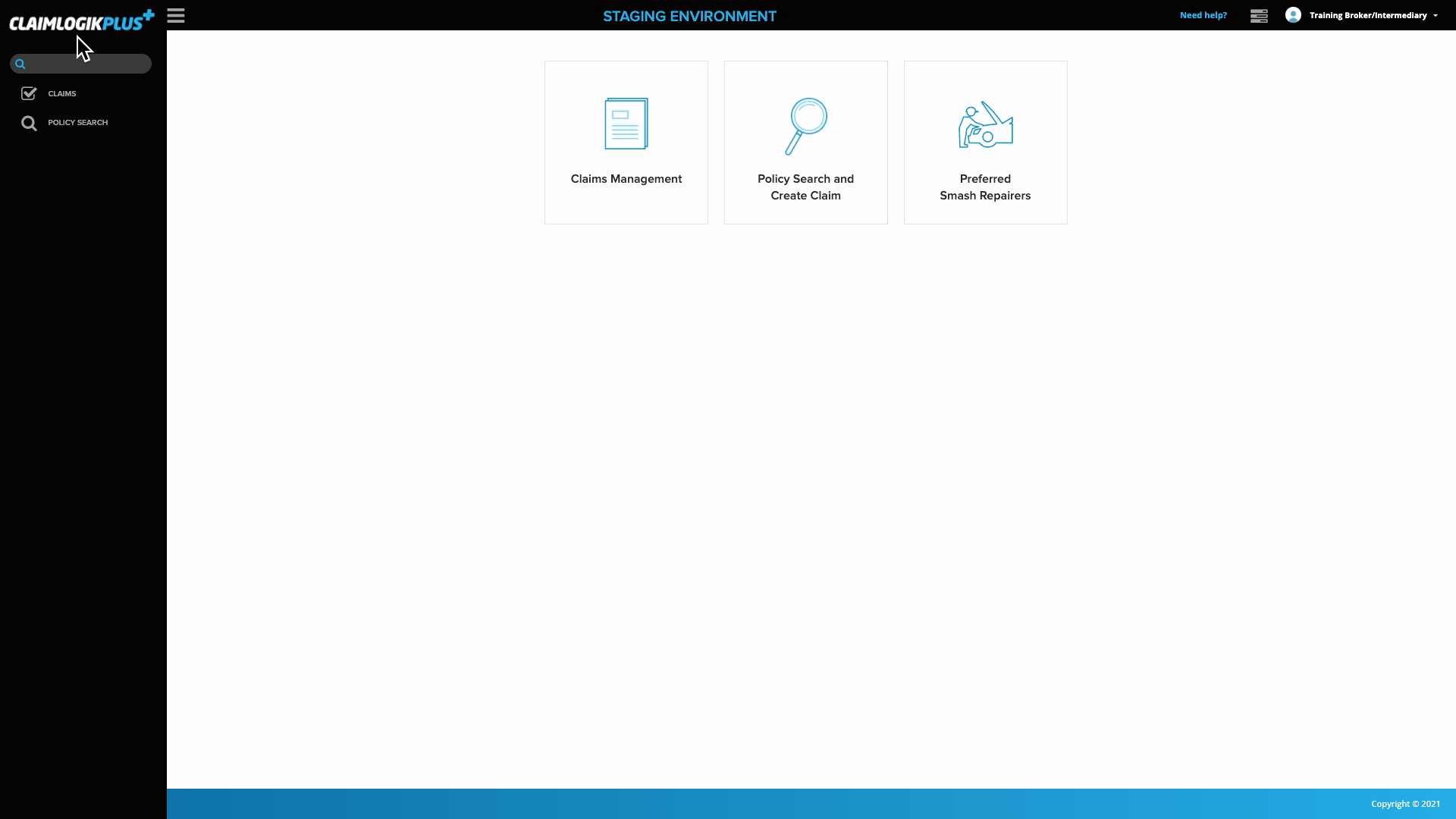
Left-hand side menu
- On the left-hand side of each page you will notice the menu. This easy to navigate tool allows you to jump to your desired area of ClaimLogik Plus.
- When you are in a claim, you will see each of the claim sections listed, allowing you to jump to the different areas of the claim. These links will be listed under the ‘CLAIMS’ menu item.
- Clicking the three horizontal bars
 will collapse and display the left-hand side menu.
will collapse and display the left-hand side menu.
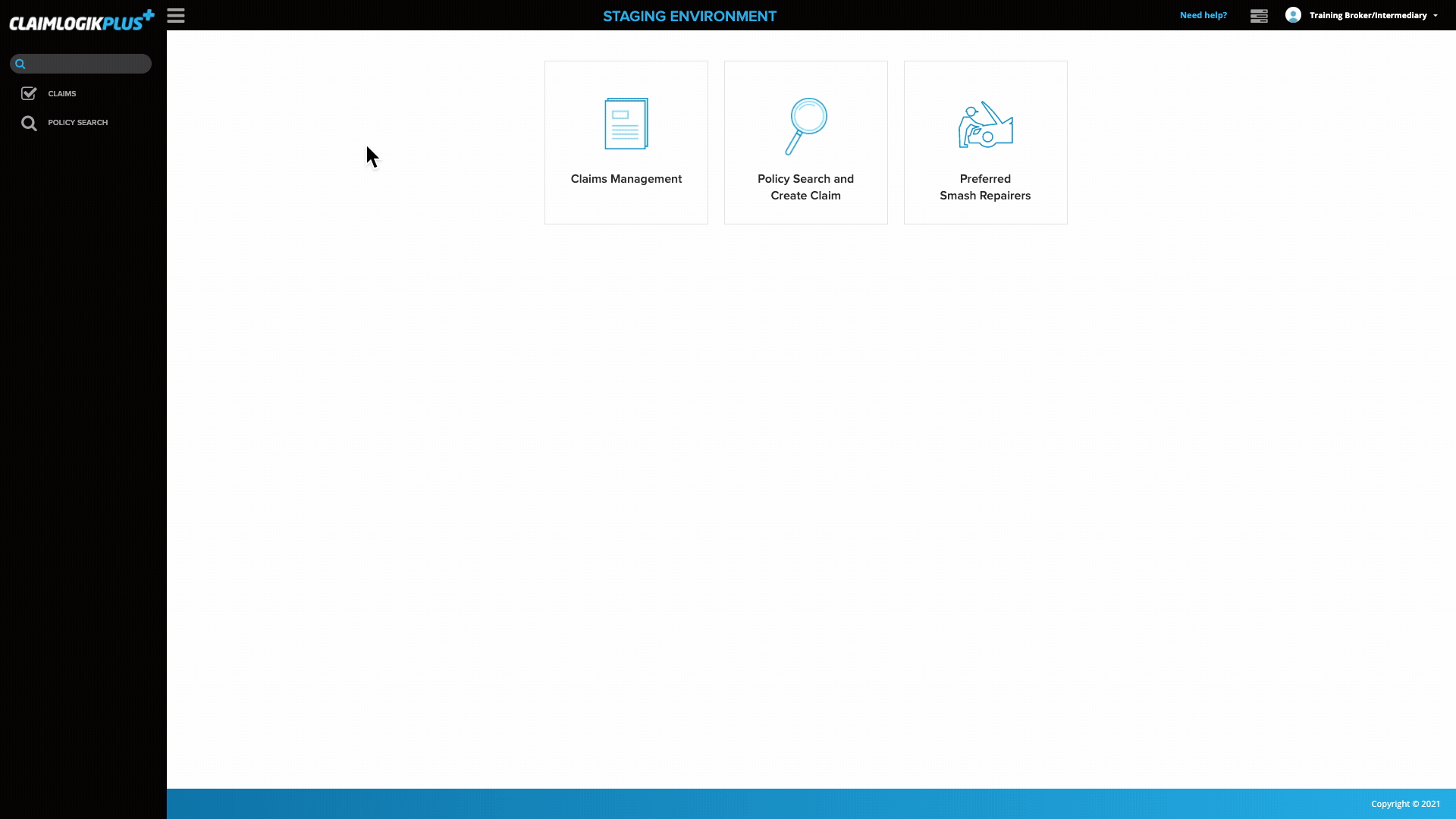
Claims quick search tool
- Just below the ClaimLogik Plus logo, you will find a search bar.
- Users can enter text into this search box and press ‘Enter’ on your keyboard.
- Upon triggering your search, you will be taken to the ‘CLAIMS MANAGEMENT’ section with your search query in the filter field.
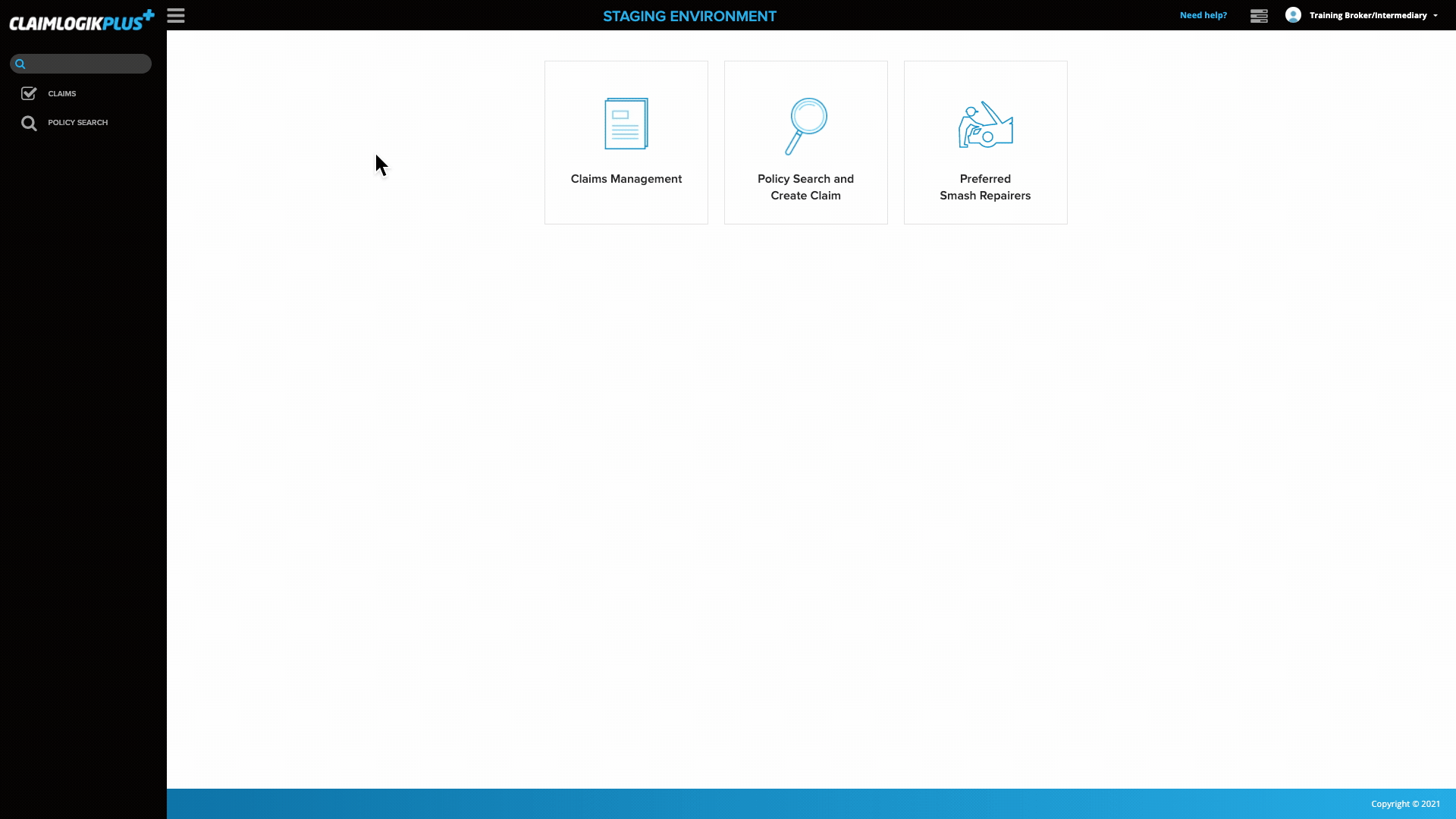
User tasks section
- From any page within ClaimLogik Plus, users can click the three horizontal bars
 in the top right-hand corner.
in the top right-hand corner. - This will take you to the Task Management section.
- Review the Tasks Module for more information on tasks.
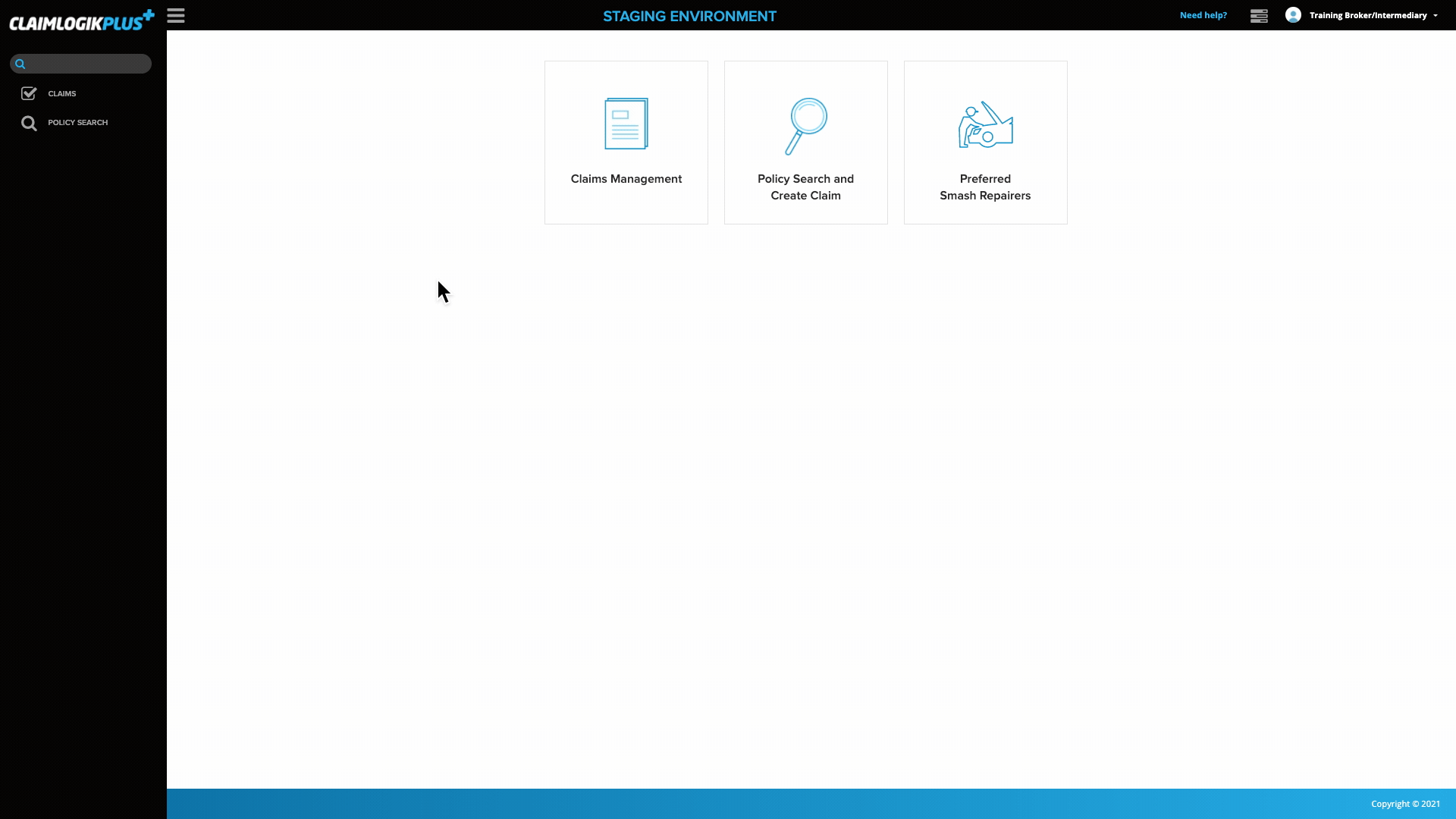
Using the ‘Need help?’ button
We have given Broker/Intermediary users the ability to submit a help/support request from within the system. By submitting a help/support request the ClaimLogik Plus team will receive it and work with you to resolve any support enquiry you have with the system.
- Click the ‘Need help?’ button in the top right-hand corner of the page
- Select the appropriate request type from the ‘REQUEST TYPE’ drop-down
- Provide details of the help/support required in the available text box
- If there are any attachments that would assist the ClaimLogik Plus team with troubleshooting the request, please attach them to the ‘ATTACHMENTS’ section
Note: an example of this could include screenshots of the issue. - Enter your email address into the ‘CONTACT EMAIL’ field
- Input your best contact number into the ‘CONTACT NUMBER’ field.
- Press the ‘SUBMIT’ button
Note: Upon click ‘SUBMIT’ you will be prompted with a pop-up notification informing you that “Your request has been submitted to the ClaimLogik Plus team. We will get back to you within 24 hours”. Click the ‘CLOSE’ button or the ‘X’ in the top right-hand corner to close this pop-up notification.
Log out of ClaimLogik Plus
- In the top right-hand corner, you will see your name, click this and a drop-down menu will display.
- Click ‘LOGOUT’ to log out of the system.