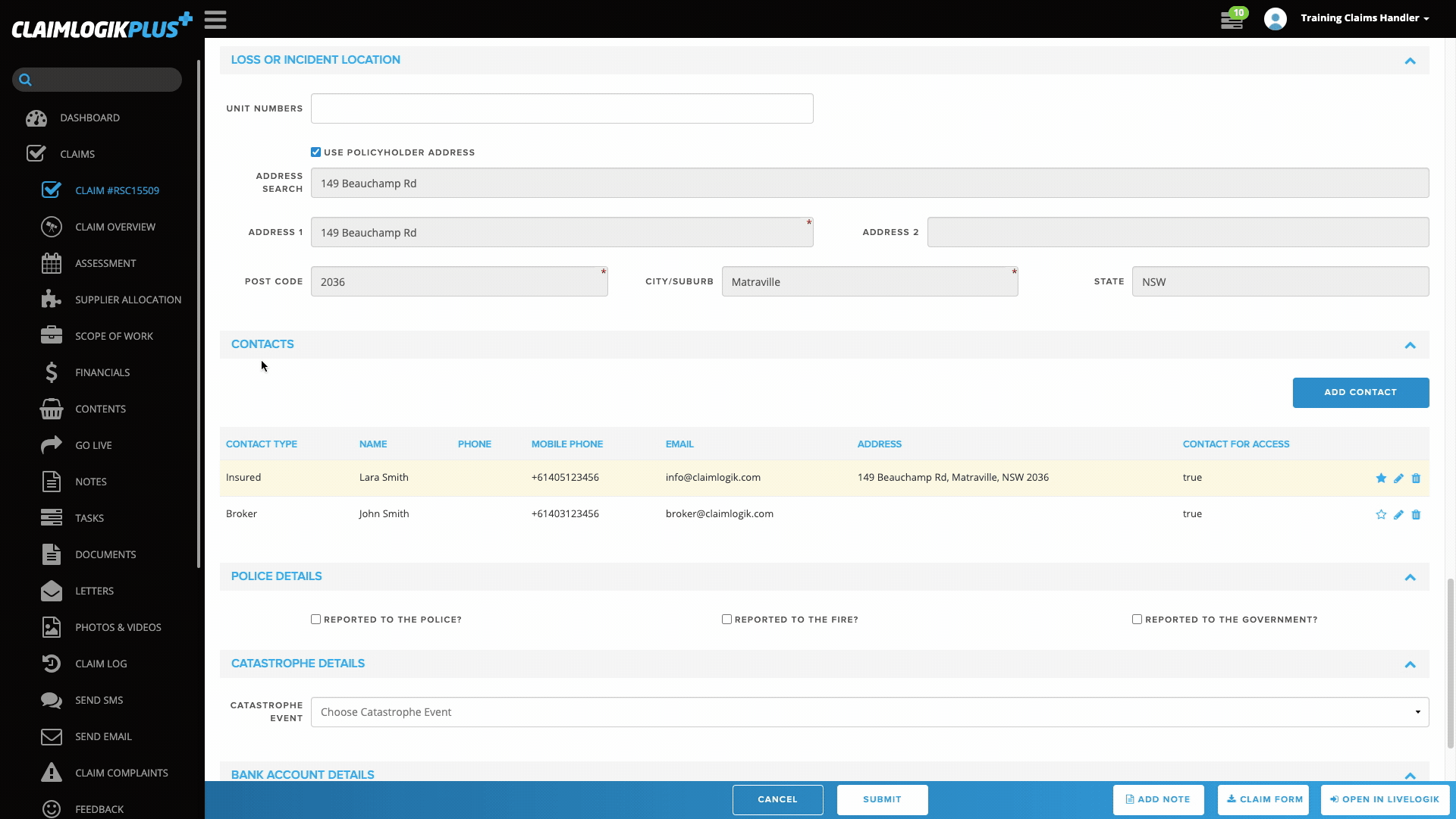- Select ‘CLAIM #(Claim number)’ from the left-hand side menu.
- Scroll down to the ‘CONTACTS’ section.
- Click the ‘ADD CONTACT’ button to add additional contacts on the claim, for example Third Parties, Witnesses, Strata Manager, Claims Contact.
- A pop-up window will display.
- Fill in the available fields with the contact details the mandatory fields are indicated with an ‘*’ in the top right-hand corner.
- Choose the preferred contact method (Phone, Mobile or Email) from the ‘PREFERRED CONTACT’ drop-down field.
- Select whether this contact can be contacted for access to the site with the ‘CONTACT FOR ACCESS’ field.
- Click ‘SAVE’ to add this contact to the claim.
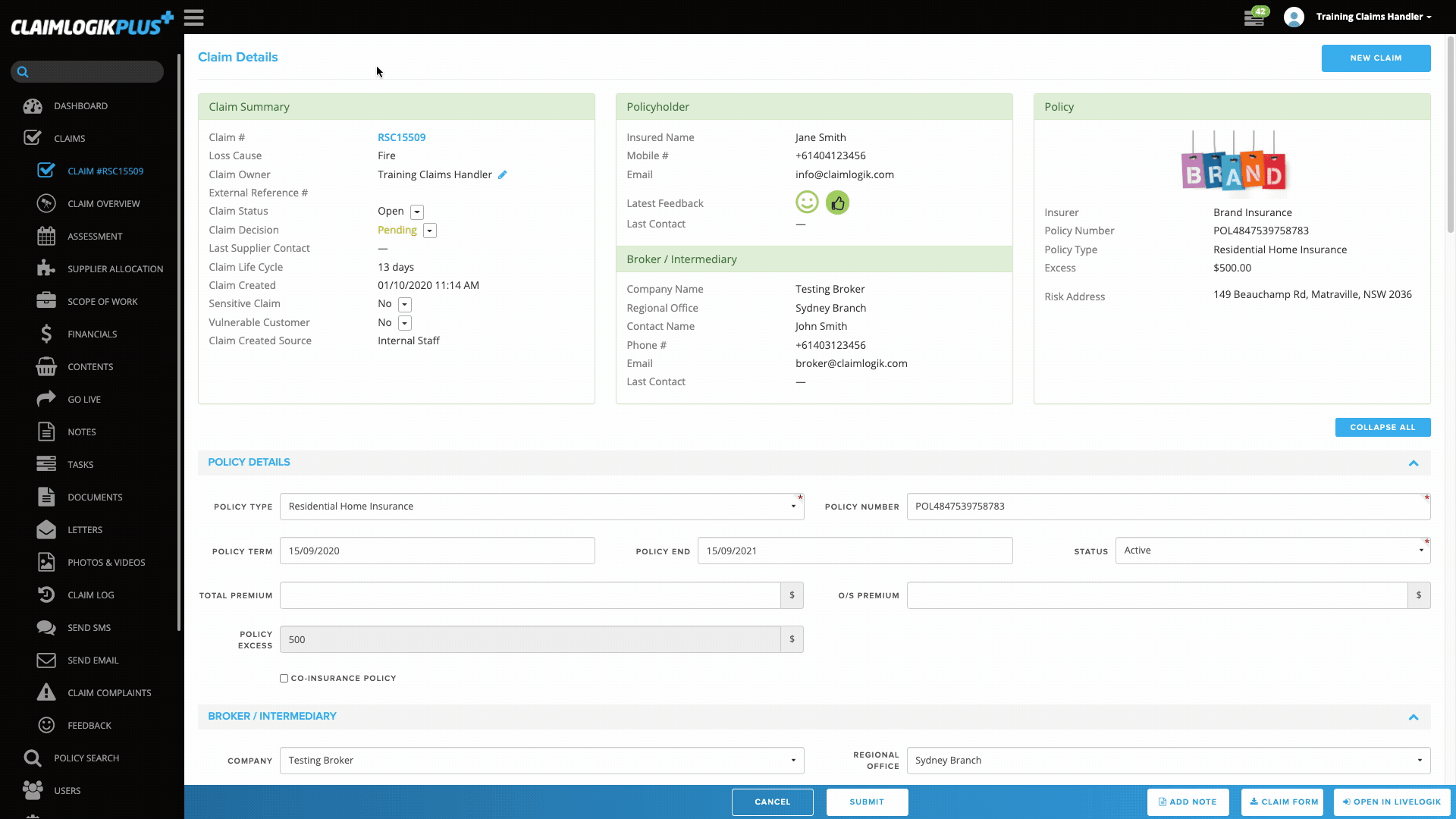
Identify main contact on claim
- The main contact will be highlighted in yellow and have a solid blue star

- If there are multiple contacts on the claim, click the
 icon next to the contact to indicate they are the main contact on the claim.
icon next to the contact to indicate they are the main contact on the claim.- A pop-up window will display, click ‘ASSIGN’ to assign that contact as the main contact.
- If there is only one contact on the claim, they are automatically assigned the main contact icon.
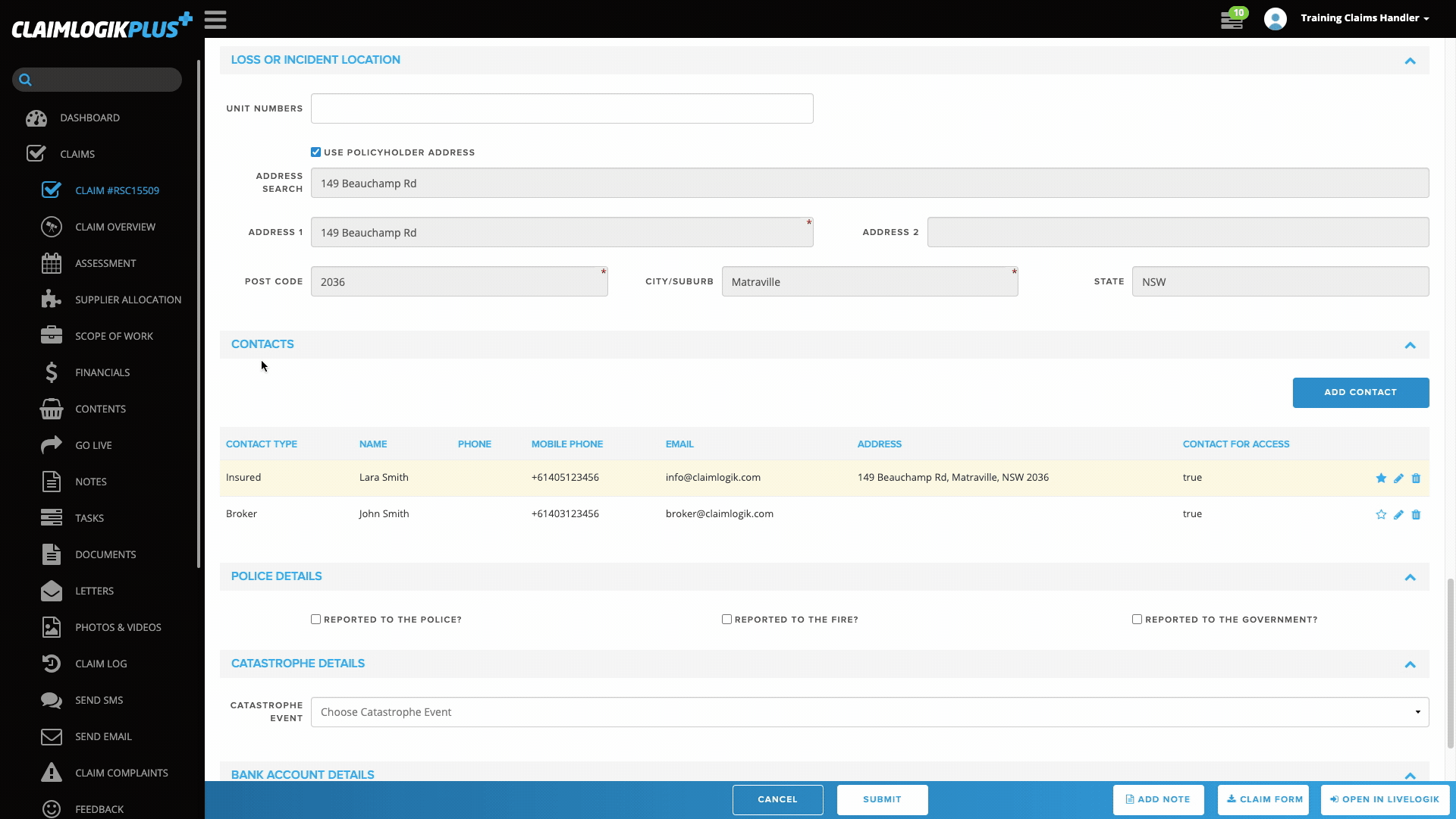
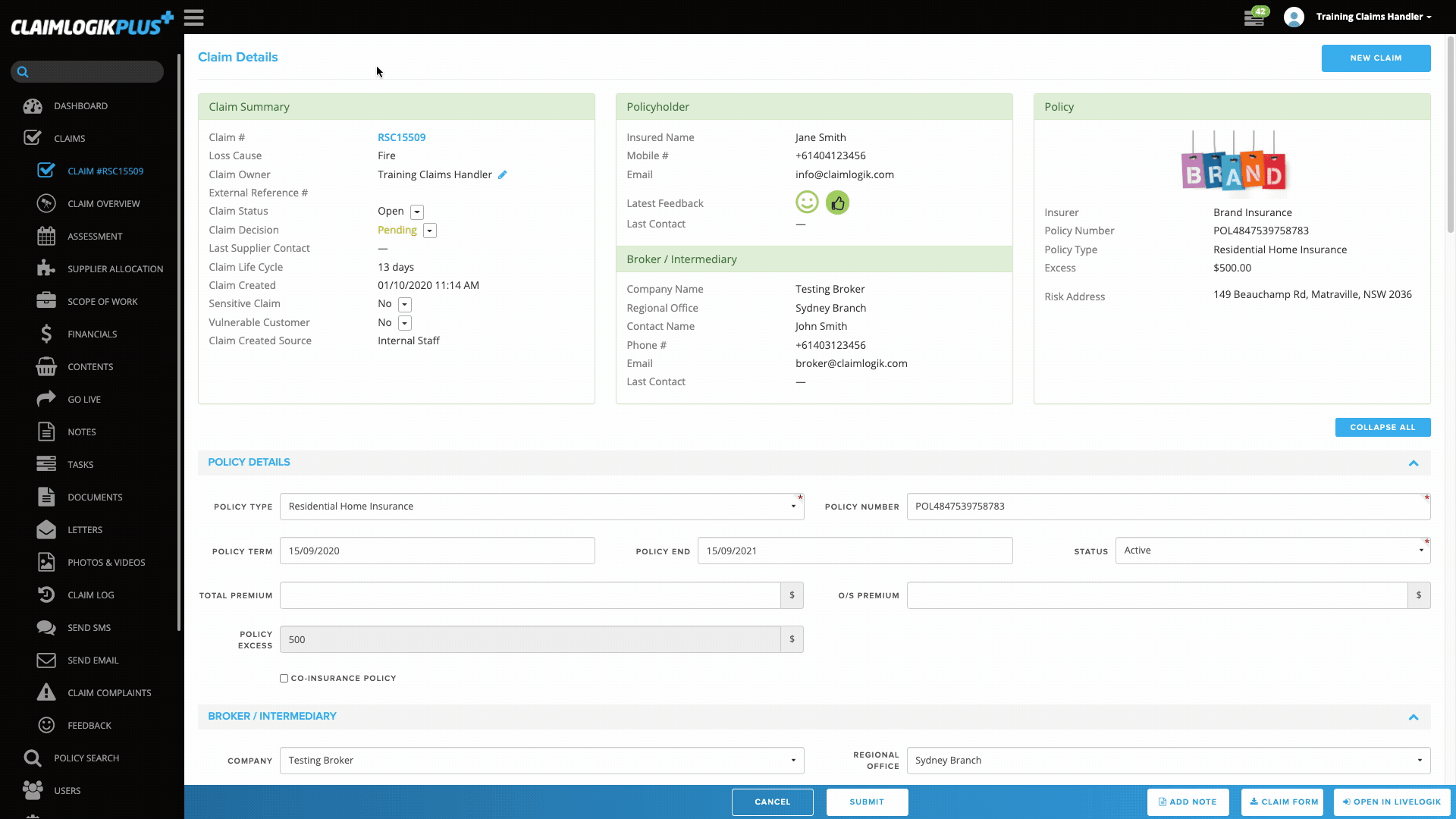

 icon next to the contact to indicate they are the main contact on the claim.
icon next to the contact to indicate they are the main contact on the claim.