Top 13 Questions from Brokers and Intermediaries
1. Which browser is the best for Wilbur Claims Manager?
While most browsers will work ok, we recommend Google Chrome when you are logging into Wilbur Claims Manager.
2. How do I ensure I have the highest level of security on my account?
We recommend setting up Two Factor Authentication (2FA or MFA). Click here to access the 2FA module.
3. How do I update our broker profile and details linked to the claim? The Broker details on the claim are linked to your user profile. You can update your contact numbers in your profile by clicking your name in the top right-hand corner and then selecting ‘Profile’. If you need to change your name, email address or access to brokerage codes, you will need to raise a ticket by clicking the ‘Need Help?’ button. Instructions on how to raise a ticket can be found in our Navigation module here.
4. Why can’t I see all my claims? If you cannot see a claim that another colleague can, then please raise a ticket, providing the colleague’s username (email) and the claim number. If you cannot see a claim of one of your policyholders, raise a ticket providing the policy number and/or claim number. We can then determine whether the access needs to be added to your profile or the broker office needs to be added to your claim. Instructions on how to raise a ticket can be found in our Navigation module here.
5. How do I create a claim?
You will need to have access to a policy to set up a claim. Click 'Policy Search' from the left-hand side menu. Insert the policy number and the date of loss into the search fields, locate the relevant policy and create a claim from the policy page. See the link here. If the policy is not displaying after you search for it, go back to your insurer who will raise the request with the tenant to check your user access (the tenant will raise a ticket with the Wilbur service desk if needed).
6. How do I edit / update details once the claim has been lodged? All editable fields will be clickable fields - anything that is greyed out has been blocked from your access. If you require a field to be updated on a claim, which you do not have access, we recommend adding a note to the claim (see here). The claim owner will be notified with a task to check your note.
7. If I make a mistake, can I delete a claim? Claims can only be deleted by the Wilbur team. We recommend notifying the assigned claim owner of this as soon as possible by either calling them and/or adding a note to the claim (see here).
8. How do I get in touch with my claims consultant – We recommend using the Notes functionality (see here). The Claim Owners are notified by tasks when Brokers / Intermediaries add notes or upload documents to a claim.
9. Why can’t I see all documents on the claim? If you cannot see all documents on the claim, it is because the Insurer has not shared that document with you. If you require access to a document, simply add a note to the claim requesting access and the claim owner will be notified (see here). The claim can check the note on the claim and provide access to the document.
10. It appears that documents are blocked from downloading properly. How do I fix this?
This could be one of two things:
-
Browser security blocks: You may need to turn off security blocks on your browser. To change your Internet options on a Windows PC:
Press the Windows Key and enter "Internet options" into the search bar. Select Internet Options from the list of results. When the Internet Properties window opens, go to the Security tab and click on the Custom Level button.
When the Internet Properties window opens, go to the Security tab and click on the Custom Level button. 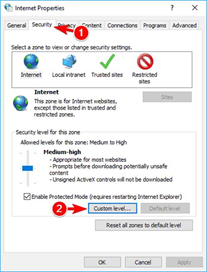 A list of settings will appear. Locate Launching applications and unsafe files and select Enable. If you still are want to be reminded when a file can be unsafe to open select Prompt. Now click OK to save changes.
A list of settings will appear. Locate Launching applications and unsafe files and select Enable. If you still are want to be reminded when a file can be unsafe to open select Prompt. Now click OK to save changes. 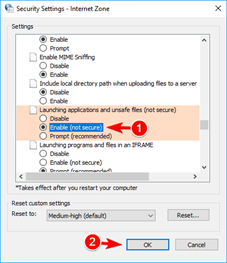 Open File security warning usually appears when trying to run downloaded files, but you can fix this problem simply by changing your Internet options. This is relatively simple and you can do it by following the above steps. After changing these settings you should be able to run downloaded files without any problems.
Open File security warning usually appears when trying to run downloaded files, but you can fix this problem simply by changing your Internet options. This is relatively simple and you can do it by following the above steps. After changing these settings you should be able to run downloaded files without any problems.
- Firewalls or antivirus blocks: There may be company firewalls or network security preventing access. Liaise with your local IT service team to review these settings.
11. How do I see financial detail payments made on my claims? Brokers / Intermediaries are only given access to the financial summary on the claim. This can be accessed by selecting ‘Financials’ from the left-hand side menu. If you do not see this option and you would like access, please request this from the insurer.
12. How do I reset my password?
- If you aren’t logged into the system: From the login page, click the ‘forgot password?’ button, enter your email address and if a username exists which matches your email address, then an email will be sent to you with a link to reset your password.
- If you are logged into the system: Click your name in the top right-hand corner and then select ‘Openid Profile’. You will be taken to a new page, where you will need to select ‘Password’ from the left-hand side menu. Fill in the form to update/reset your password.
13. What are the password complexity requirements?
- Passwords must be a minimum of eight characters long
- Passwords can’t contain the username or parts of the user’s full name, such as their first name.
- Passwords must have at least one of each of the four available character types: lowercase letters, uppercase letters, numbers, and symbols.
- Your new password cannot be the same as one of your last 12 passwords used for this user.